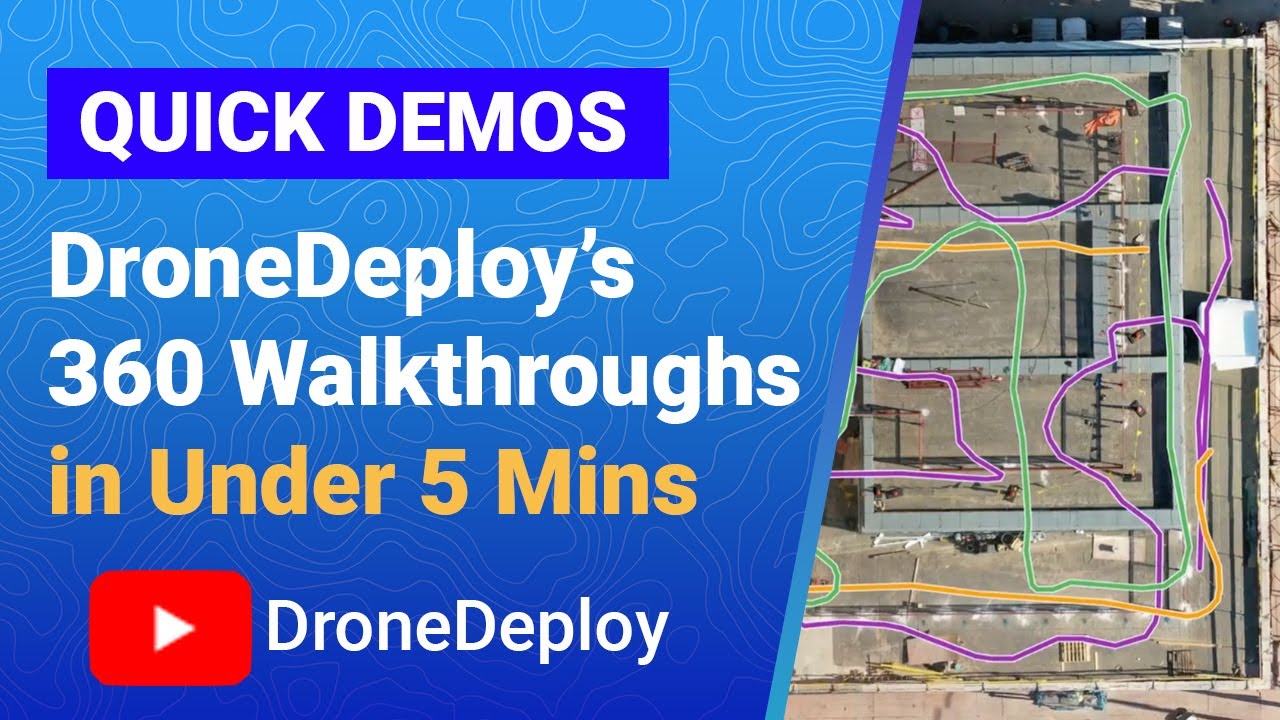How to use drone deploy – How to use DroneDeploy? This guide dives into mastering the platform, from setting up your account and connecting your drone to planning missions, executing flights, processing data, and understanding advanced features. We’ll cover everything from basic functionalities to tackling complex projects, ensuring you get the most out of your drone and DroneDeploy’s powerful tools. Get ready to take flight!
We’ll walk you through each step of the process, providing clear instructions and helpful tips along the way. Whether you’re a beginner or an experienced drone pilot, this comprehensive guide will equip you with the knowledge and skills to efficiently utilize DroneDeploy for various applications.
Getting Started with DroneDeploy
DroneDeploy is a powerful cloud-based platform that simplifies the entire drone workflow, from mission planning to data analysis. This section will guide you through the initial setup and connection of your drone to the DroneDeploy app.
DroneDeploy Platform Functionalities
The DroneDeploy platform offers a comprehensive suite of tools for drone operations. Core functionalities include mission planning, flight execution monitoring, data processing (orthomosaic creation, point cloud generation, 3D modeling), and data analysis. It supports various drone models and provides features for different industries, such as agriculture, construction, and mining.
Creating and Verifying a DroneDeploy Account
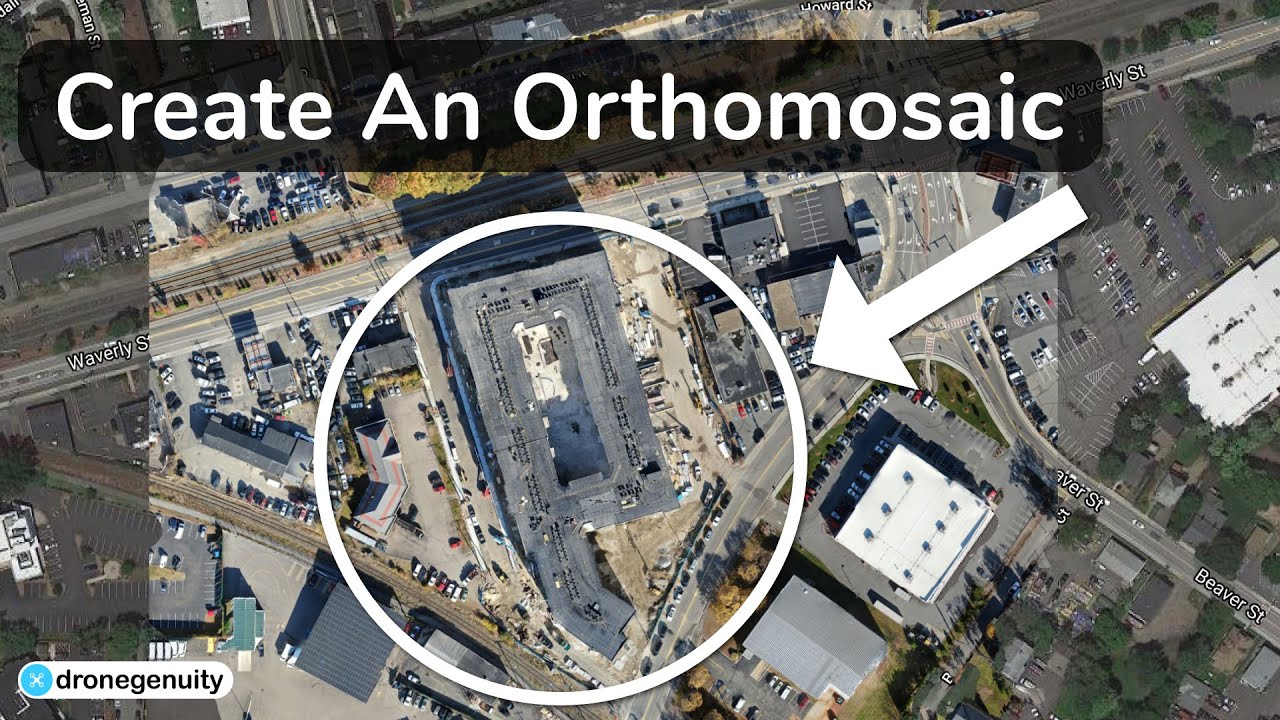
- Visit the DroneDeploy website and click on “Sign Up”.
- Enter your email address and create a strong password.
- Complete the registration form with your necessary information.
- DroneDeploy will send a verification email; click the link to activate your account.
Connecting Your Drone to the DroneDeploy App
- Download and install the DroneDeploy mobile app on your compatible smartphone or tablet.
- Open the app and log in using your newly created credentials.
- Select your drone model from the list of supported drones.
- Follow the in-app instructions to connect your drone via Wi-Fi or other specified connection methods. This usually involves enabling the drone’s Wi-Fi and entering the necessary credentials within the app.
- Once connected, the app will display the drone’s battery level, GPS status, and other relevant information.
Setting Up Drone Flight Parameters
Properly configuring flight parameters is crucial for successful data acquisition. Factors to consider include altitude, overlap percentage (both front and side), and ground sampling distance (GSD). DroneDeploy provides intuitive tools to adjust these parameters based on the desired level of detail and the project’s area.
- Altitude: Higher altitude means covering a larger area per flight, but lower resolution. Lower altitude provides higher resolution but requires more flights to cover the same area.
- Overlap: Typically 70-80% front overlap and 60-70% side overlap are recommended to ensure proper image stitching during processing.
- GSD: This determines the pixel size on the ground. A smaller GSD means higher resolution. DroneDeploy calculates the GSD based on your altitude and camera settings.
Planning Your Drone Missions: How To Use Drone Deploy
Effective mission planning is essential for efficient data acquisition. This involves defining the flight area, setting flight parameters, and selecting the appropriate flight mode.
Designing a Sample Flight Plan
Let’s design a flight plan for mapping a small rectangular field (approximately 100m x 50m). We’ll use a grid flight pattern. In DroneDeploy, you would define the field’s boundaries using the map interface. Then, you would specify parameters such as altitude (e.g., 50 meters), front overlap (75%), side overlap (70%), and GSD (e.g., 2cm). The software automatically calculates the number of flight lines and the flight time.
Importance of Accurate Flight Parameters
Accurate flight parameters are critical for achieving the desired data quality. Incorrect settings can lead to gaps in image coverage, poor image stitching, and inaccurate measurements. For example, insufficient overlap results in gaps in the final orthomosaic, while excessive overlap increases flight time without significant improvement in data quality.
Comparing DroneDeploy Flight Modes
DroneDeploy offers various flight modes catering to different applications. For example, a grid flight pattern is ideal for mapping large, flat areas, while a corridor flight mode is better suited for linear infrastructure inspection. The choice of flight mode depends on the project’s specific requirements and the shape of the area to be surveyed.
Determining Altitude and Overlap
Altitude and overlap are interconnected. Higher altitude necessitates greater overlap to ensure adequate image stitching. The desired GSD dictates the altitude, while the overlap percentage guarantees seamless data coverage. DroneDeploy’s flight planner assists in optimizing these parameters based on the chosen GSD and area size.
Executing and Monitoring Flights

Once the flight plan is prepared, you can upload it to your drone and initiate the flight. DroneDeploy provides tools for real-time flight monitoring and troubleshooting.
Uploading and Initiating Flights
- Ensure your drone is connected to the DroneDeploy app and has sufficient battery power.
- Review the flight plan parameters one last time.
- Upload the flight plan to your drone via the app.
- Initiate the flight by pressing the “Start” button in the app. The drone will autonomously execute the pre-programmed flight plan.
DroneDeploy Live Map
The DroneDeploy live map provides real-time visualization of the drone’s flight path and progress. It displays the current location of the drone, battery level, and any potential issues. This allows for immediate intervention if problems arise.
Troubleshooting Common Flight Issues
Several issues can occur during a drone flight. These can range from GPS signal loss to low battery warnings. DroneDeploy provides alerts and warnings to address these situations promptly.
| Error Message | Likely Cause | Suggested Solution |
|---|---|---|
| GPS Signal Lost | Obstructed GPS signal, interference | Relocate to an area with clear GPS visibility. |
| Low Battery Warning | Insufficient battery charge | Return the drone to its home point immediately. |
| Flight Controller Error | Software or hardware malfunction | Restart the drone or contact DroneDeploy support. |
| No Communication | Drone disconnected from the controller or app | Check the drone’s connection to the app and controller. |
Best Practices for Safe and Efficient Drone Operation
- Always check weather conditions before initiating a flight.
- Ensure sufficient battery power for the entire flight.
- Maintain visual line of sight with the drone whenever possible.
- Follow all local regulations and airspace restrictions.
Processing and Analyzing Data
Once the flight is complete, DroneDeploy processes the collected images to generate various data outputs. This section will cover the post-processing workflow and data interpretation.
Getting started with drone mapping? Figuring out how to use DroneDeploy can seem tricky at first, but it’s surprisingly straightforward. The key is understanding the flight planning tools; check out this great resource on how to use DroneDeploy to get a handle on mission setup and data processing. Once you’ve grasped the basics of how to use DroneDeploy, you’ll be creating professional-quality maps in no time!
Post-Processing Workflow
DroneDeploy automatically processes the images captured during the flight. This involves image stitching, georeferencing, and orthomosaic creation. The processing time depends on the number of images and the complexity of the project. Users can monitor the processing progress within the app.
Data Outputs
- Orthomosaic: A georeferenced mosaic of the images, providing a top-down view of the area.
- Point Cloud: A 3D representation of the terrain, useful for creating elevation models and volumetric measurements.
- 3D Models: Three-dimensional models of the surveyed area, useful for visualization and analysis.
Exporting Data
DroneDeploy allows exporting data in various formats suitable for use in GIS software and other applications. Common formats include GeoTIFF for orthomosaics and KML for vector data.
Data Interpretation and Utilization
- Area Measurement: Calculate the area of fields, buildings, or other features.
- Volume Calculation: Determine the volume of stockpiles, excavations, or other three-dimensional features using point cloud data.
- Change Detection: Compare orthomosaics from different times to identify changes in the landscape.
- Infrastructure Inspection: Identify damage or defects in roads, bridges, or other infrastructure using high-resolution imagery.
Advanced DroneDeploy Features
DroneDeploy offers advanced features for more complex projects and specialized applications. This section will explore some of these capabilities.
3D Modeling and Volumetric Measurements
DroneDeploy’s advanced processing capabilities allow for the creation of detailed 3D models and precise volumetric measurements. This is particularly useful in construction, mining, and agriculture for monitoring progress, calculating material quantities, and optimizing resource allocation. For example, a construction site can use 3D modeling to visualize progress against plans and identify potential issues.
Integration with Other Software
DroneDeploy integrates with various other software platforms, including GIS software (ArcGIS, QGIS), CAD software, and other data analysis tools. This allows for seamless data exchange and workflow integration.
DroneDeploy in Construction
- Progress Monitoring: Capture regular aerial images to track construction progress and identify potential delays.
- Volumetric Calculations: Accurately measure the volume of excavated material or stockpiles.
- Site Planning and Design: Use aerial imagery to plan and design construction sites.
- Safety Inspections: Identify potential safety hazards on the construction site.
Workflow for a Complex Project
A complex project might involve multiple data layers and analyses. For instance, in agriculture, a project could involve combining DroneDeploy data with soil sensor data and weather information to optimize crop management. This integrated approach provides a holistic view of the project and allows for more informed decision-making.
Safety and Legal Considerations
Operating drones safely and legally is crucial. This section highlights important safety and legal aspects to consider when using DroneDeploy.
Legal and Regulatory Aspects

Before operating a drone, it’s essential to familiarize yourself with local and national regulations. These regulations often include requirements for drone registration, pilot certification, airspace restrictions, and operational limitations. DroneDeploy itself doesn’t handle legal compliance; it’s the user’s responsibility to ensure adherence to all applicable laws.
Best Practices for Safe Drone Operation
- Always fly within visual line of sight (VLOS).
- Avoid flying near airports or other restricted airspace.
- Check weather conditions before each flight.
- Never fly over crowds or people.
- Regularly inspect your drone for damage or wear and tear.
Emergency Procedures
In case of emergencies, such as GPS signal loss or low battery, immediately initiate the return-to-home (RTH) function if available. If RTH fails, manually guide the drone to a safe landing area. Always prioritize safety.
Risk Mitigation, How to use drone deploy
Risk mitigation involves proactively identifying and addressing potential hazards. This includes pre-flight checks, careful planning, adherence to regulations, and emergency procedures. Regular maintenance of the drone and its components is also crucial for minimizing the risk of malfunctions during flight.
Mastering DroneDeploy opens up a world of possibilities. From simple mapping projects to complex data analysis, this platform empowers you to capture, process, and interpret aerial data with ease. By following the steps Artikeld in this guide, you’ll be able to confidently utilize DroneDeploy’s features, improve your workflow, and unlock the full potential of your drone operations. Now go out there and explore the possibilities!
Essential Questionnaire
What types of drones are compatible with DroneDeploy?
Getting started with DroneDeploy is easier than you think! First, you’ll want to create an account and familiarize yourself with the interface. Then, check out this awesome tutorial on how to use DroneDeploy to learn about flight planning and data processing. Once you’ve grasped the basics, you’ll be capturing stunning aerial imagery and analyzing your data like a pro in no time!
DroneDeploy supports a wide range of drones from various manufacturers. Check their website for the most up-to-date compatibility list.
How much does DroneDeploy cost?
DroneDeploy offers various subscription plans catering to different needs and budgets. Visit their pricing page for details.
Can I use DroneDeploy offline?
No, DroneDeploy requires an internet connection for most functionalities, including flight planning, execution, and data processing.
What kind of data storage does DroneDeploy offer?
DroneDeploy provides cloud storage for your flight data, ensuring accessibility and collaboration. Storage limits depend on your subscription plan.